How to Mount a VMware Virtual Disk in Windows
Here is handy tool that is part of VMware Workstation, but isnt as well know as some features but can be a real timesaver!
Let’s say your working on a Virtual Machine however it is turned off but you quickly need to pull an important file from it to use or check something you would normally have to go through the process of booting the whole VM to get to the file which may not be desirable if it takes a while to boot the VM, or you dont have the spare RAM (maybe you already have another VM or two running).
Thankfully, VMware can save you some hassle as it includes a tool to map VMware virtual hard disks directly to to the host computer without needing to boot a Virtual Machine at all. To use this tool simply go to File > Map or Disconnect Virtual Disks and click on the Map option, then point it to the .vmdk virtual disk file and select the drive letter to map it to. When you click Ok the drive will load which can take a few seconds and then you will have the disk available to use.
There are however a couple of important limitations to note:
· You can only mount partitions that are formatted FAT or NTFS (on Windows anyway), any non-FAT or NTFS partitions that exist in a Virtual Disk won’t be mounted.
· You can’t mount a Virtual Disk that is compressed, encrypted or set to have read-only permissions.
· To run the Virtual Machine that uses a mounted Virtual Disk, you must first disconnect the disk via the Map or Disconnect Virtual Disks menu.
Finally, here is a final warning that I have taken from the VMware Manual that is worth reading if you make use of snapshots (either linked or un-linked ones):
Caution VMware recommends that you leave the check box “Open file in read-only mode” selected in the Map a Virtual Disk dialog box. This setting prevents you from accidentally writing data to a virtual disk that might be the parent of a snapshot or linked clone. Writing to such a disk might make the snapshot or clone unusable.
Based on: http://www.monkeydust.net/2010/02/24/how-to-mount-a-vmware-virtual-disk-in-windows/
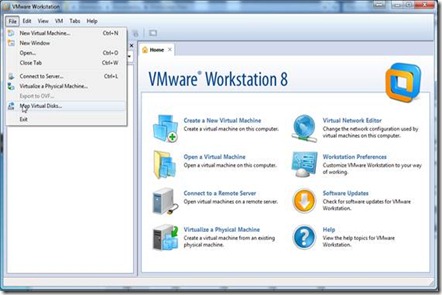
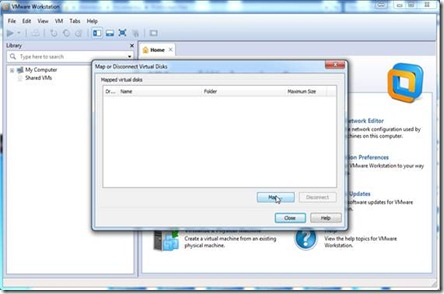
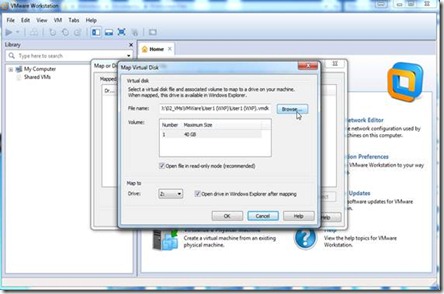

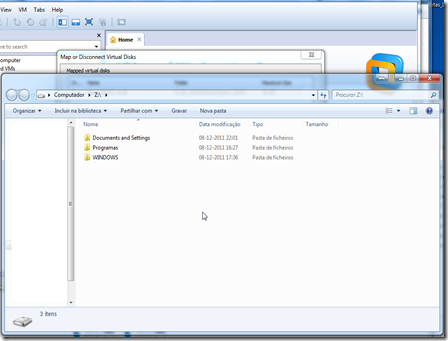
No comments:
Post a Comment