Today I’m going to discuss How to install and configure Cisco IOU in GNS3-1.2.1. In this way you can emulate Cisco Switch in GNS3. This article explains to get a working layer 2 switch in GNS3-1.1. Cisco IOS on UNIX (IOU) is a fully working version of IOS that runs UNIX/LINUX platform. Cisco IOS on UNIX is intended for Cisco employees for research and experiments. Distribution of IOU images to customers or external persons is strictly prohibited.
Table of Contents
- Tools required
- Import GNS3 IOU VM.ova
- Uploading IOU image to UNIX
- GNS3 Local and Remote Server
- IOS on UNIX Configuration for GNS3
Tools required
- GNS3-1.2.1
- Oracle VirtualBox
- GNS3 IOU VM.ova:- Is the Virtual UNIX platform to run IOU image. It is a virtual box OVA file.
- IOU image: IOU image is intended to use only for Cisco employees, distribution of IOU is strictly prohibited. Please don’t ask me! Google is your friend always.
- iourc.txt file: Is the license of Cisco IOU image. I have no privilege to provide it publically, but I found a discussion related to it here. It may help you.
Step 1: Import GNS3 IOU VM.ova
Import GNS3 IOU VM.ova to VirtualBox.
Go to Settings → Network → Adapter 1. Make sure it is attached to Host-only Adapter with name VirtualBox Host-Only Ethernet Adapter. Then click OK.
Start the GNS3 IOU VM, and login with following credentials.
- User name : root
- Password : cisco
Step 2: Configuring the GNS3 IOU VM Ethernet Adapter
First define the IP of the eth0 interface on GNS3 IOU VM:
nano /etc/network/interfaces
save the interface configuration: Ctlr+X – Yes
Next restart the eth0 (down/up) interface, so that it loads the configuration from the /etc/network/interfaces file
If you restart the VM, the initial banner will shows the configured IP, along with the Web interface URL that we will use latter to load IOU images.
On your computer set the VirtualBox Host-Only Ethernet Adapter with an IP in the same network.
Go to Control Panel → Network and Internet → Network Connections
to test that you have a connection between you computer and the VM, ping the VM from your computer:
Step 3: Uploading IOU image to UNIX
Check the IP address of the GNS3 IOU VM by issuing ifconfig (or as seen on step 2) command and note down the IP (mine 192.168.56.102). Now open any web browser in host machine and enter the following link in the address bar:
http://192.168.56.102:8000/upload
Choose your IOU image and click Upload button.
Note the location of IOU image being copied:
/home/gns3/GNS3/images/XXXXXXXXXXXXXXXXXXX
Step 4: GNS3 Local and Remote Server
Go GNS3, Edit → Preferences → GNS3 Server → Local Server
Drop down the Host Binding section and choose 192.168.56.XX, VirtualBox Host-Only Adapter IP (mine 192.168.56.101) and click Apply.
This binds the local server to:
Again Edit → Preferences → GNS3 Server → Remote Server
Enter GNS3 IOU VM address (mine 192.168.56.102) and 8000 as port.
Step 5: IOS on UNIX Configuration for GNS3
Go to Edit → Preferences → IOS on UNIX → General Settings
Browse iourc.txt (iourc.txt can be stored on any directory of your local PC, eg: Desktop).
Go to IOU Devices → New button and select server type as Remote. Your remote server will be listed there. → Next
Put a Name for the IOU image and set IOU image path that you noted already in Step 2. (/home/gns3/GNS3/images/XXXXXXXXXXXXXXXXXXX)
Type the image must be L2 if switch IOU.
Click Finish button. and you are done:
If you want more Interfaces click on Edit to add more:
note that on IOU you add the interfaces in cards of four interfaces, so the above means:
- 8 Ethernet Interfaces (2x4)
- 8 Serial Interfaces (2x4)
Now you have one more router to select:
Based On:
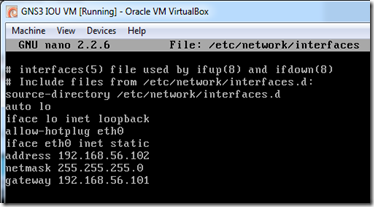
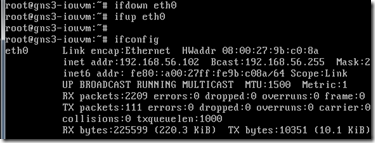
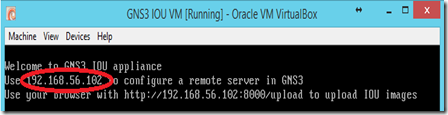
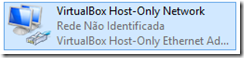
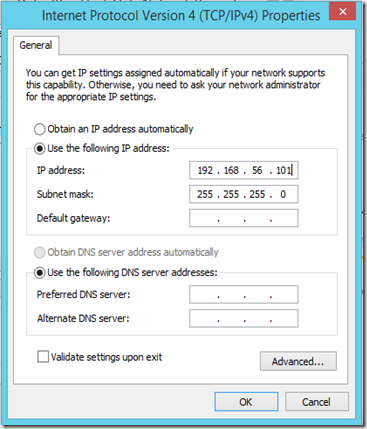
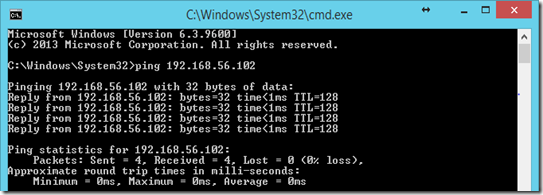
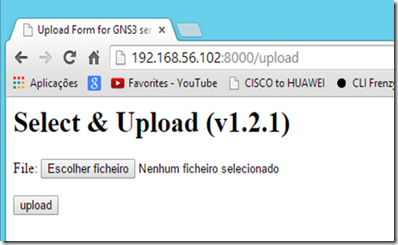
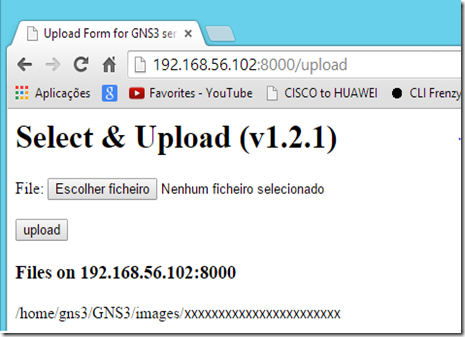
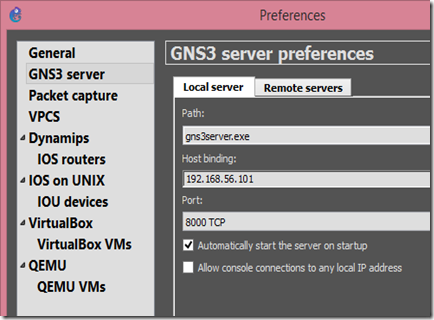
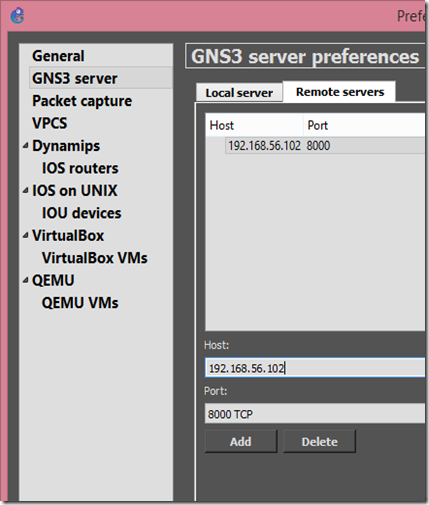
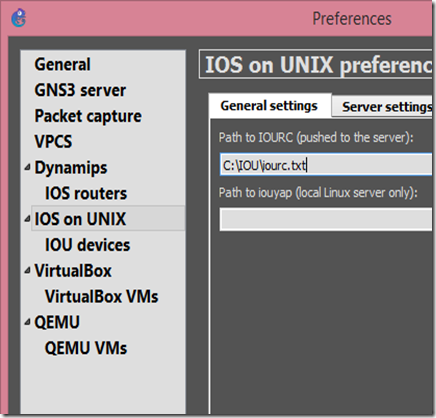
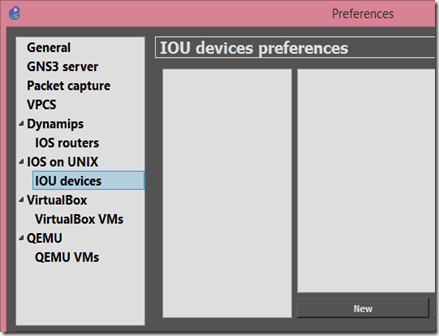
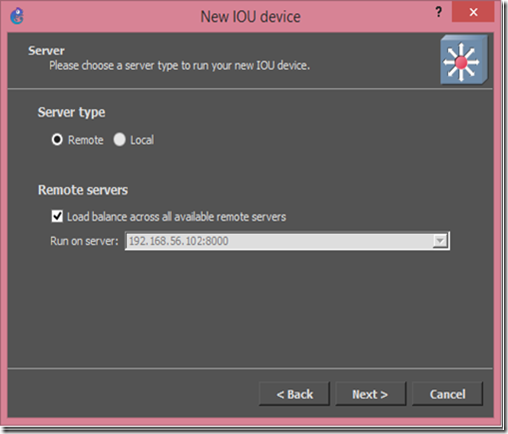
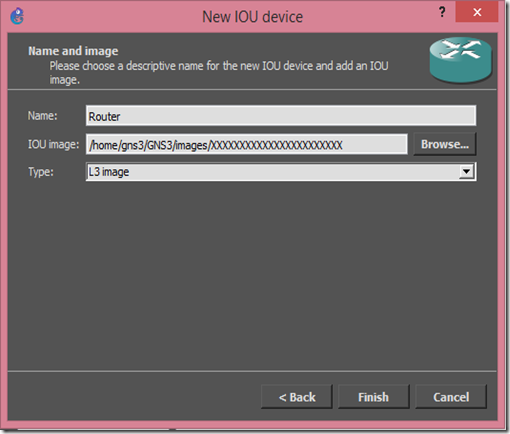
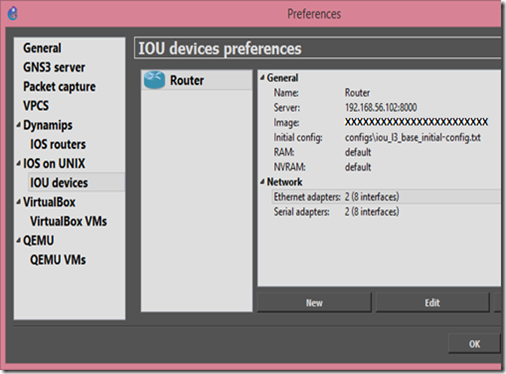
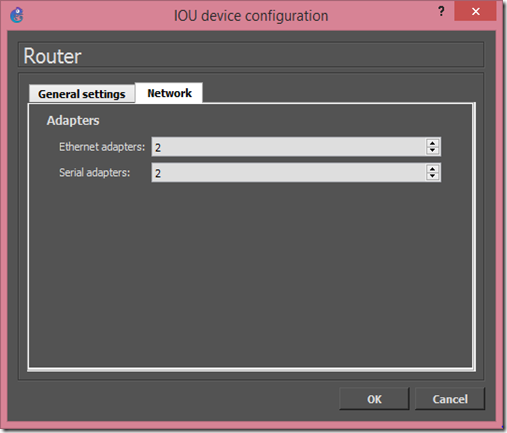
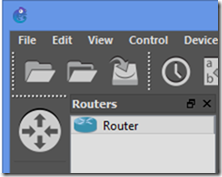
2 comments:
great post , thank u for your blog visit us fiber optic solutions in dubai
Fiber optic network cabling
nice post..IT Services Wimbledon London
IT Support Company London
Post a Comment