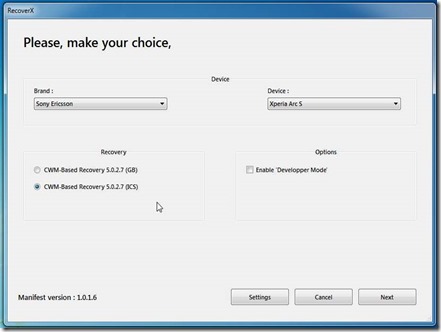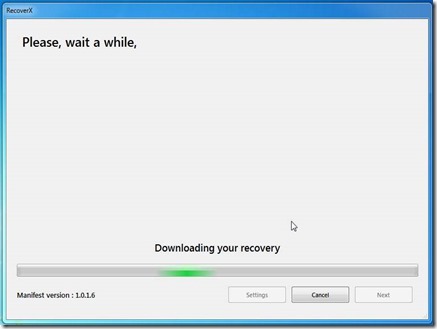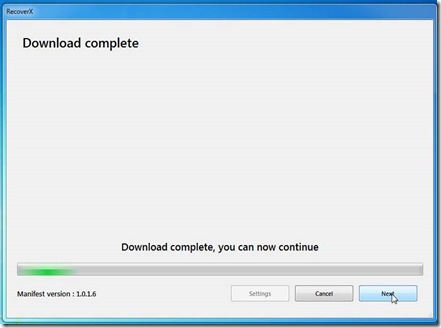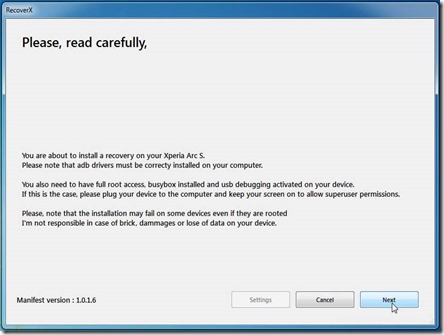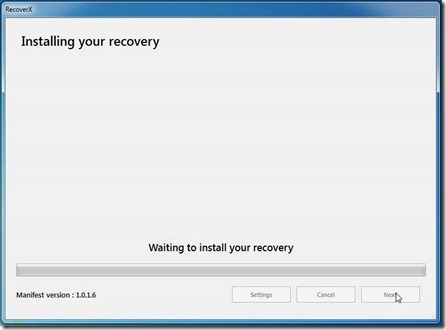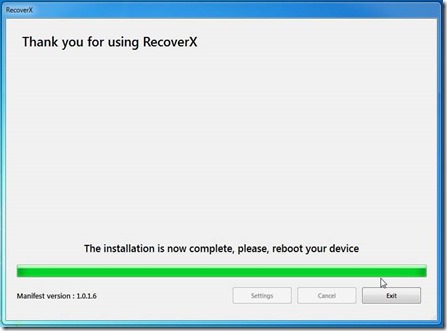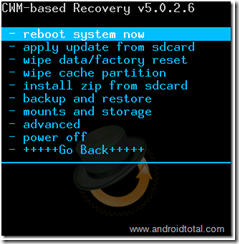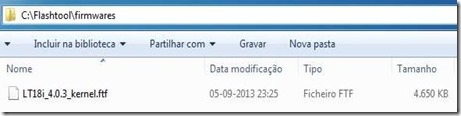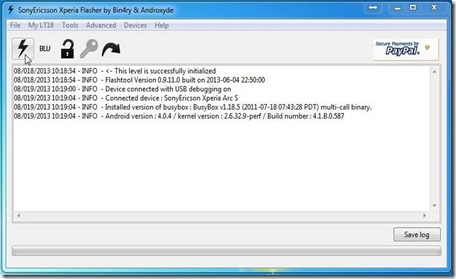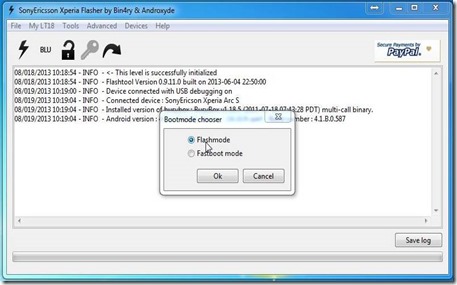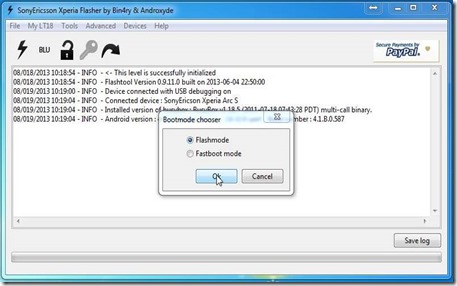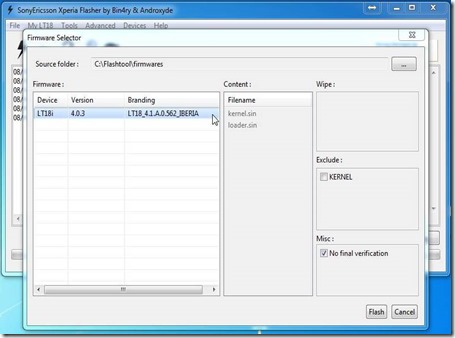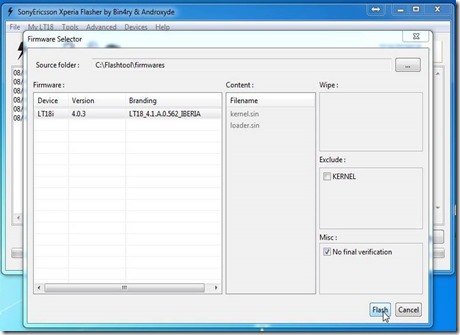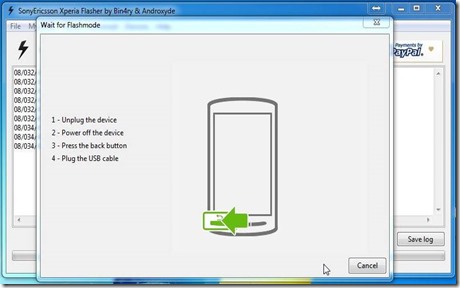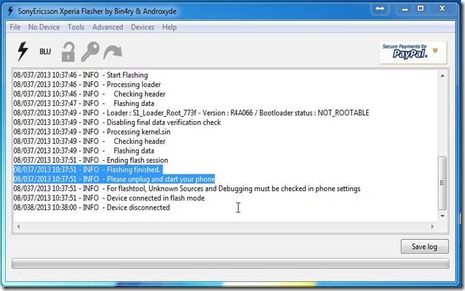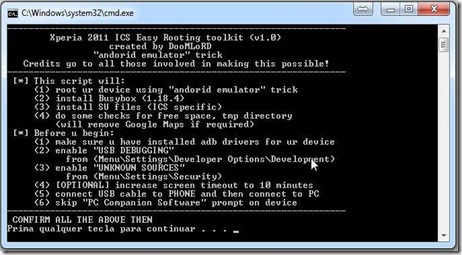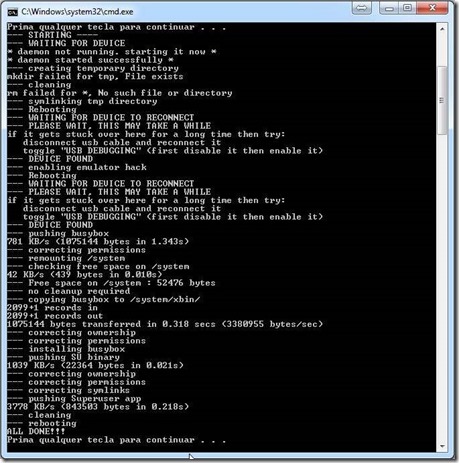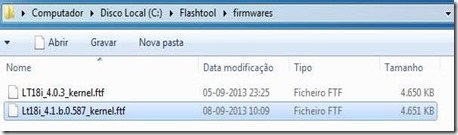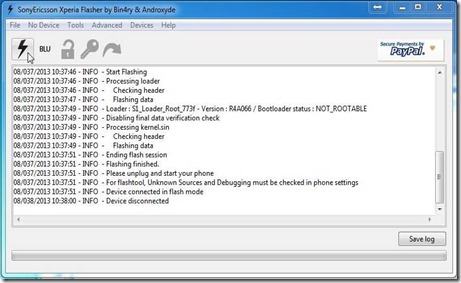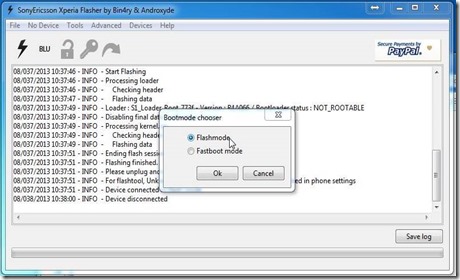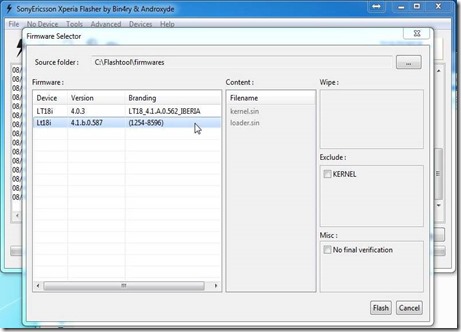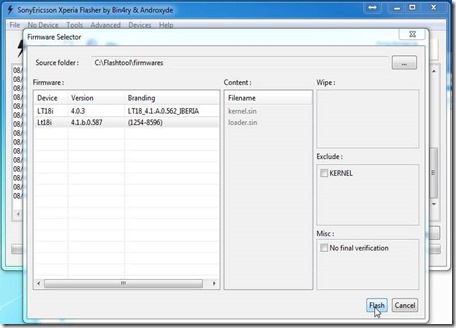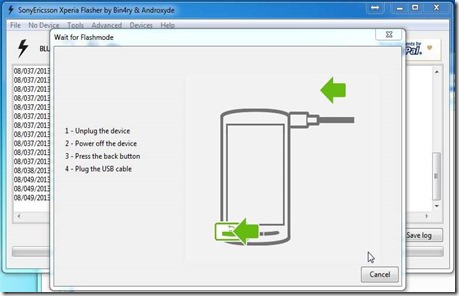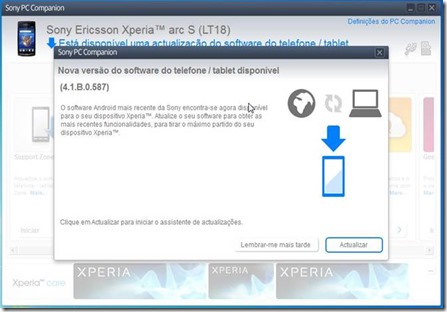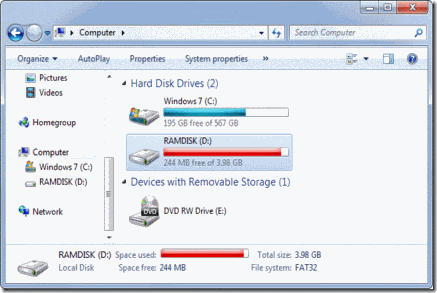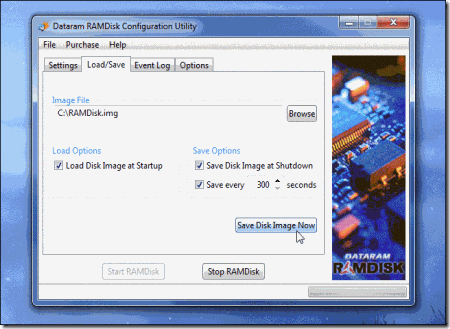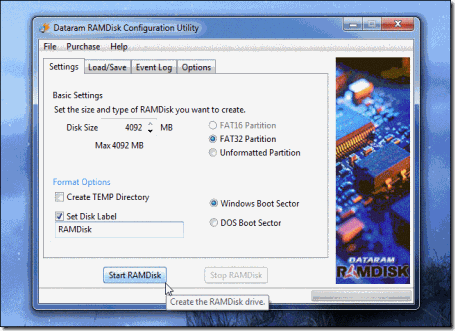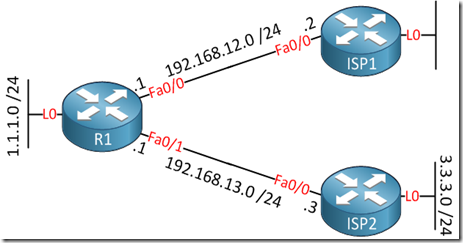| CISCO | HUAWEI |
| ping | ping |
| traceroute | tracert |
| show | display |
| show interfaces | display interface |
| Show ip route | display routing-table |
| Show ip interface | Display ip interface |
| Show version | Display version |
| Show ip bgp | Display bgp routing-table |
| Show clock | Display clock |
| Show port | Display port-mapping |
| Show flash | dir flash: (on user view mode) |
| Show logging | Display logbuffer |
| Show snmp | Display snmp-agent statistics |
| Show frame-relay pvc | Display fr pvc-info |
| Show users | Display users |
| Show terminal length | screen-length disable |
| undo screen-length disable | |
| enable | Super |
| disable | Super 0 (number is privilege level from 0 to 3, where 3 is default and equivalent to “enable” on Cisco) |
| Conf t | System-view |
| exit | quit |
| end | return |
| Show policy-map interface | Display qos policy interface |
| send | send (on user view mode) |
| write terminal (sh run) | display current-configuration |
| Sh startup | Display saved-configuration |
| [no equivalent: shows the files used for startup] | Display startup |
| Write erase | Reset saved-configuration |
| Write mem (or wr or copy run start) | save |
| clear counters | reset (on user view mode) |
| Reset counters interface | |
| ? | ? |
| telnet | telnet |
| Enable secret (conf mode) | Super pass cipher (system mode) |
| Term mon | term debu |
| clock | clock |
| no | undo |
| debug / no debug | debugging / undo debugging |
| copy running-config | Save safely |
| terminal monitor | terminal monitor |
| terminal length | screen-length disable |
| undo screen-length disable | |
| terminal no monitor | undo terminal monitor |
| clear counters | reset counters interface |
| clear interface | reset counters interface |
| clear crypto | ipsec sa |
| ike sa | |
| clear access-list counters | reset acl counter all |
| reload | reboot |
| shutdown | shutdown |
| boot | boot bootrom |
| Aaa | hwtacacs scheme |
| terminal no monitor | undo terminal monitor |
| tacacs-server | hwtacacs scheme (in conf command) |
| snmp-server | tftp-server (in conf command) |
| router bgp | bgp |
| Router rip | rip |
| ip tacacs | hwtacacs nas-ip (this command doesn’t exist !!!) |
| mtu | Mtu (this command doesn’t exist !!!) |
| clear ip cef | reset ip fast-forwarding |
| clear ip route * | reset ip routing-table statistics protocol all |
| Clear ip bgp | Reset bgp all |
| Show tech | display diagnostic-information |
| Sh ip nat translation | Display nat session |
| Show Controller | display controller (but not relevant for non-modular chassis) |
| show dsl int atm 0 | display dsl status interface Atm 2/0 |
| sho atm pvc | Display atm pvc-info |
| debug pvc nego | Debug atm all (very dangerous – might crash router) |
| sho crypto isakmp sa | Display ike sa |
| sho crypto isakmp key | Display ike peer |
| sho crypto isakmp police | Display ike proposal |
This blog is about: Open Source, Operating Systems (mainly linux), Networking and Electronics The information here is presented in the form of howtos. Sometimes the information migth be in portuguese! As vezes a informação pode estar em portugues!
Saturday, September 21, 2013
Cisco to Huawei – Essential Command Mapping
Monday, September 9, 2013
Step 2 - Sony Xperia Arc S - Howto Install Clockworkmod
So you have rooted your Sony Xperia Arc S and now want to flash a custom ROM? It’s definitely possible. But in order to do that, you’re gonna need a custom recovery, preferably ClockworkMod Recovery to allow installation of such ROMs and Mods. While the recovery provides options to flash new ROMs, it also lets you make backups of your current ROM to share with your friends or maybe use it to restore your device to the working condition if you’ve messed up with it. This guide shows how you can install ClockworkMod Recovery on your Xperia Arc S device and enjoy a whole new world of custom ROMs!
I. Before You Begin:
1. You must have rooetd your device before doing this procedure. Check out our procedure on Step 1 - Sony Xperia Arc S - Howto Root to root your device.
2. This works on Windows based PCs only.
II. Downloading Required Files:
1. RecoverX (Download link’s given in the first post)
III. Installing ClockworkMod Recovery on the Sony Xperia Arc S:
1. Place the RecoverX Tool archive onto your Desktop.
2. Unzip files from the archive over to your Desktop.
3. Enable USB debugging on your device by going to Menu>>Settings>>Developer options>>USB debugging.
4. Connect your device to your PC using the USB cable.
5. Double-click on the RecoverX’s executable file and it’ll launch.
6. Select Sony Ericsson from Brand dropdown menu in the tool.
7. Select Xperia Arc S from the Device dropdown menu.
8. Now hit the Next button and it’ll start flashing the recovery on your device.
9. Follow any prompts you see on your screen.
10. Once it’s done, reboot your device.
11. You’re all set! Excellent! Your Xperia Arc S has been successfully equipped with CWM Recovery and you now have endless possibilities to customize your device!
12. To access the clockworkmod menu, reboot you phone and while it’s booting, press “volume down” many times until you get the clockworkmod menu.
Based On: http://theunlockr.com/2013/03/31/how-to-install-clockworkmod-recovery-on-the-sony-xperia-arc-s/
Alternative Method (On Your Phone)
- 1.Enable “USB Debugging” (Menu>>Settings>>Developer options>>USB debugging)
- On you phone go to “Google Play”
- 2. Search for “X-parts”
- 3. Install “X-Parts”
- 4. Run “X-Parts”
- 5. On “X-Parts” go to tab “Installs”
- 6. “X-Parts” will check te internet for a clockworkmod for your, if it finds the option “Install CWM” will appear
- 7. Select the option “Install CWM”
- 8. Wait, and it should be done
- 9. To access the clockworkmod menu, reboot you phone and while it’s booting, press “volume down” many times until you get the clockworkmod menu.
How Root and Install Custom Roms on Xperia Arc S
Step 1 - Sony Xperia Arc S - Howto Root
Root the Sony Ericsson Arc S (LT18i) with Android 4.0.4 ICS (Official Firmware)
This tutorial is intended for Sony Ericsson Arc S smartphones with Locked Bootloader .
Follow the steps that are on this page to check if the Bootloader is locked or not .
http://unlockbootloader.sonymobile.com/instructions
First check if you have the the Sony PC Companion (USB Drivers) installed so that you can the smartphone the PC , if they are not download here
Now let´s begin the process :
1 - The USB debugging option must be Enabled ( Settings / Developer Options / USB debugging ).
2 - The smartphone battery should be at least 80 % -85 % .
3 - Backup the data you have on your smartphone, just in case something goes wrong .
4 - Download FlashTool for Xperia Arc S and install on your PC here
5 - Download DooMLoRD_v1_Xperia-2011-ICS-ROOT-emu-busybox-su to your PC and extract with Winrar for example here
6 - Now download the kernel Android 4.0.3 (LT18i_4.0.3_kernel.ftf) here and Android 4.0.4 (Lt18i_4.1.b.0.587_kernel) here
7 - Connect your smartphone to your computer
8 - Drag the Android kernel 4.0.3 into the folder " firmware " which is located inside the Flashtool folder (C :/ Flashtool / firmwares ), open the FlashTool and follow the steps as in the images below:
In the image below is the list of firmwares that are in the Flashtool , select LT18i_4.0.3_kernel what it says and then just push “Flash” and wait for it to be installed on the smartphone .
The smartphone will restarting during this process .
9 - The USB debugging option must be Enabled ( Settings / Developer Options / USB debugging ).
After the smartphone to be powered back on, do the following:
- Enable the “USB Debugging” (Settings / Developer Options / USB debugging)
- Enable the "Unknown Sources" (Menu\Settings\Security),
- Run the file " runme.bat " we extracted in step 5 . The smartphone will restart 2 or 3 times, as part of the process .
Full procedure output:
10 - Now this process is similar to the step 8 , we drag the Android 4.0.4 (Lt18i_4.1.b.0.587_kernel) to C:/Flashtool/firmwares and do the same thing that was done in step 8.
In the image below selects what it says Lt18i_4.1.b.0.587_kernel and then just push “Flash” and expect it to be installed on the smartphone.
The smartphone will restarting during this process .
11 - If all has gone well , you now have your Sony Ericsson Arc S with Root
If PC Companion asks you to update just ignore.
If you update your phone will go back to the original stock rom (no root, no clockwork mod)
Based On: http://crimo-blog.blogspot.pt/2013/02/como-fazer-root-no-sony-ericsson-arc.html#.Ui5FyPJdZzM
How Root and Install Custom Roms on Xperia Arc S
Tuesday, September 3, 2013
RAM Disks - Explained
Your computer’s RAM is still faster than even modern solid-state drives. RAM disks take advantage of this, using your computer’s RAM as a lightning-fast virtual drive. But you probably don’t want to use a RAM disk, anyway.
RAM disks are easy to sell — all you have to do is hold up performance benchmarks showing how much faster it is to read data from RAM than it is from even a fast SSD. But this isn’t the full picture.
What’s a RAM Disk?
To create a RAM disk, you would install a third-party program that creates a virtual drive in Windows. This program would reserve a section of your RAM — so if you had 4 GB of files in your RAM disk, the disk would take up 4 GB of RAM. All the files on your disk would be stored in your RAM. When you wrote to the disk, you’d just be writing to a different section of your RAM.
Initially, this seems like it could help optimize performance. If you installed programs in a RAM disk, you’d have near-instant load times because their data would already be stored in the fastest memory possible. When you save a file, it would happen almost instantly as it would just be copied to another portion of RAM. This would mean faster application load times and faster file read/write times for files saved in the RAM disk.
Why You Probably Shouldn’t Use One
However, there’s a big problem here. RAM is volatile memory. When your computer loses power, the contents of your RAM will be erased. This means that you can’t store anything important on a RAM disk — if your computer crashed because of lost power, you’d lose all the data in your RAM disk. So saving files to the RAM disk is pointless unless you don’t care that you’d lose the files — but if you didn’t care about the files, why save them in the first place?
Because RAM isn’t persistent, you’d also have to save the contents of your RAM disk to disk when you shut down your computer and load them when you turn it on. For example, let’s say you installed Photoshop to your RAM disk. You’d have to save an copy of your RAM disk to your computer’s hard drive to ensure you wouldn’t lose your Photoshop installation. You may want to do this automatically every few minutes or just at shut down.
When you turn on your computer, the RAM disk program would have to read the RAM disk image from your hard drive and load it back into RAM. In other words, you’re simply getting faster program-load times at the expense of longer boot-up times. Once your computer loads an application or other files form its hard drive, it caches them in RAM anyway — so it’s a bit silly to install an application or game in a RAM disk rather than on your hard drive. Either way, once you load the application, it will stay present in your memory for quick loading later.
RAM disks also reserve a good chunk of your memory, ensuring you can’t use it for anything else. Windows uses unused memory to cache files anyway, and it does it all automatically and in the background. If you need the memory for something, Windows will instantly discard the cached data. With a RAM disk, you’d have to shut it down manually to free up memory.
How You Would Make a RAM Disk
Making a RAM disk is pretty simple. Install a program like DataRAM’s RAMDisk Personal — the free version allows you to create RAM disks up to 4 GB in size — and use it to create a new RAM disk.
You can then install programs to it or move files to it. You’ll want to save a copy of the RAM disk so you won’t lose the data if your computer ever goes down. Of course you’ll have to save a new image every time you update the files on the RAM disk.
There Must Be Some Uses For a RAM Disk, But…
RAM disks aren’t a complete scam like PC cleaning programs and many other “system-optimization” tools are. It’s definitely faster to read and write from RAM rather than to use even a fast SSD. There are likely some good uses for RAM disks if you really know what you’re doing.
However, both of the following would have to be true:
· You’d have to be using a program doesn’t normally use RAM as a cache and instead insists on reading and writing small files to your hard drive.
· You’d have to not care about any of these files and have no problem if you lose them.
This is a high bar to clear — most programs that have a cache you don’t necessarily care about will use RAM, anyway. For example, there’s no point in placing Photoshop’s scratch file on a RAM disk because Photoshop uses RAM as a cache if it’s available. Your web browser will store its cache files in RAM if there’s space, too.
For programs that do write and read data from the hard drive, this data is likely something you don’t want to lose. Using a RAM disk with an important database would be a mistake because you’d lose the database if a crash or power loss occurred.
RAM-Based Solid-State Drives
If you do want to benefit from the speed of RAM, you may want to try investing in a RAM-based solid-state drive. These are solid-state drives that contain RAM instead of typical Flash memory. They’re much faster to read and write to, but also much more expensive because RAM is more expensive than Flash memory.
Such drives contain a battery, so they can maintain the contents of the RAM if the computer loses power. They have enough battery power to write the data to offline memory, ensuring you won’t lose whatever you stored in their RAM.
Such drives aren’t for the average user — they’re extremely expensive options intended for data centers and other business uses where you want the speed of RAM with the stability of SSDs. But these drives make much more sense than software RAM disks if you really need RAM-like speeds for mission critical purposes.
In summary, RAM disks do work as advertised. But you probably don’t want to use them, anyway. They’re not ideal for running an important database or speeding up game load times.
If you do have a smart use for a RAM disk, leave a comment — we’d like to know what people are actually using them for.
Taken From: http://www.howtogeek.com/171432/ram-disks-explained-what-they-are-and-why-you-probably-shouldnt-use-one/
Friday, August 23, 2013
Cisco BGP - Prevent Transit AS
By default BGP will advertise all prefixes to EBGP (External BGP) neighbors. This means that if you are multi-homed (connected to two or more ISPs) that you might become a transit AS. Let me show you an example:
R1 is connected to ISP1 and ISP2 and each router is in a different AS (Autonomous System). Since R1 is multi-homed it’s possible that the ISPs will use R1 to reach each other. In order to prevent this we’ll have to ensure that R1 only advertises prefixes from its own autonomous system.
As far as I know there are 4 methods how you can prevent becoming a transit AS:
- Filter-list with AS PATH access-list.
- No-Export Community.
- Prefix-list Filtering
- Distribute-list Filtering
Prefix-lists or distribute-lists will work but it’s not a very scalable solution if you have thousands of prefixes in your BGP table. The filter-list and no-export community work very well since you only have to configure them once and it will not matter if new prefixes show up. First we’ll configure BGP on each router:
R1(config)#router bgp 1
R1(config-router)#neighbor 192.168.12.2 remote-as 2
R1(config-router)#neighbor 192.168.13.3 remote-as 3
ISP1(config)#router bgp 2
ISP1(config-router)#neighbor 192.168.12.1 remote-as 1
ISP2(config)#router bgp 3
ISP2(config-router)#neighbor 192.168.13.1 remote-as 1
The commands above will configure EBGP (External BGP) between R1 – ISP1 and R1 – ISP2. To make sure we have something to look at, I’ll advertise the loopback interfaces in BGP on each router:
R1(config)#router bgp 1
R1(config-router)#network 1.1.1.0 mask 255.255.255.0
ISP1(config)#router bgp 2
ISP1(config-router)#network 2.2.2.0 mask 255.255.255.0
ISP2(config)#router bgp 3
ISP2(config-router)#network 3.3.3.0 mask 255.255.255.0
With the networks advertised, let’s take a look at the BGP table of ISP1 and ISP2 to see what they have learned:
ISP1#show ip bgp
BGP table version is 4, local router ID is 11.11.11.11
Status codes: s suppressed, d damped, h history, * valid, > best, i - internal, r RIB-failure, S Stale
Origin codes: i - IGP, e - EGP, ? - incomplete
Network Next Hop Metric LocPrf Weight Path
*> 1.1.1.0/24 192.168.12.1 0 0 1 i
*> 2.2.2.0/24 0.0.0.0 0 32768 i
*> 3.3.3.0/24 192.168.12.1 0 1 3 i
ISP2#show ip bgp
BGP table version is 4, local router ID is 33.33.33.33
Status codes: s suppressed, d damped, h history, * valid, > best, i - internal, r RIB-failure, S Stale
Origin codes: i - IGP, e - EGP, ? - incomplete
Network Next Hop Metric LocPrf Weight Path
*> 1.1.1.0/24 192.168.13.1 0 0 1 i
*> 2.2.2.0/24 192.168.13.1 0 1 2 i
*> 3.3.3.0/24 0.0.0.0 0 32768 i
The ISP routers have learned about each other networks and they will use R1 as the next hop. We now have everything in place to play with the different filtering techniques.
Filter-list with AS PATH access-list
Using an filter-list with the AS PATH access-list is probably the most convenient solution. It will ensure that you will always only advertise prefixes from your own autonomous system.
Here’s how to do it:
R1(config)#ip as-path access-list 1 permit ^$
R1(config-router)#neighbor 192.168.12.2 filter-list 1 out
R1(config-router)#neighbor 192.168.13.3 filter-list 1 out
The ^$ regular expression ensures that we will only advertise locally originated prefixes. We’ll have to apply this filter to both ISPs.
Keep in mind that BGP is slow…if you are doing labs, it’s best to speed things up with clear ip bgp *
Let’s verify our configuration:
R1#show ip bgp
BGP table version is 4, local router ID is 22.22.22.22
Status codes: s suppressed, d damped, h history, * valid, > best, i - internal,
r RIB-failure, S Stale
Origin codes: i - IGP, e - EGP, ? - incomplete
Network Next Hop Metric LocPrf Weight Path
*> 1.1.1.0/24 0.0.0.0 0 32768 i
*> 2.2.2.0/24 192.168.12.2 0 0 2 i
*> 3.3.3.0/24 192.168.13.3 0 0 3 i
R1 still knows about the prefixes from the ISP routers. What about ISP1 and ISP2?
ISP1#show ip bgp
BGP table version is 7, local router ID is 11.11.11.11
Status codes: s suppressed, d damped, h history, * valid, > best, i - internal, r RIB-failure, S Stale
Origin codes: i - IGP, e - EGP, ? - incomplete
Network Next Hop Metric LocPrf Weight Path
*> 1.1.1.0/24 192.168.12.1 0 0 1 i
*> 2.2.2.0/24 0.0.0.0 0 32768 i
ISP2#show ip bgp
BGP table version is 7, local router ID is 33.33.33.33
Status codes: s suppressed, d damped, h history, * valid, > best, i - internal, r RIB-failure, S Stale
Origin codes: i - IGP, e - EGP, ? - incomplete
Network Next Hop Metric LocPrf Weight Path
*> 1.1.1.0/24 192.168.13.1 0 0 1 i
*> 3.3.3.0/24 0.0.0.0 0 32768 i
ISP1 and ISP2 only know about the 1.1.1.0 /24 network. Excellent, we are no longer a transit AS! On to the next method…
No-Export Community
Using the no-export community will also work pretty well. We will configure R1 so that prefixes from the ISP routers will be tagged with the no-export community. This ensures that the prefixes from those routers will be known within AS 1 but won’t be advertised to other routers.
R1(config)#route-map NO-EXPORT
R1(config-route-map)#set community no-export
R1(config)#router bgp 1
R1(config-router)#neighbor 192.168.12.2 route-map NO-EXPORT in
R1(config-router)#neighbor 192.168.13.3 route-map NO-EXPORT in
I’m only using one router in AS 1, if you have other routers and are running IBGP (Internal BGP) then don’t forget to send communities to those routers with the neighbor <ip> send-community command.
Let’s see what ISP1 and ISP2 think about our configuration:
ISP1#show ip bgp
BGP table version is 11, local router ID is 11.11.11.11
Status codes: s suppressed, d damped, h history, * valid, > best, i - internal, r RIB-failure, S Stale
Origin codes: i - IGP, e - EGP, ? - incomplete
Network Next Hop Metric LocPrf Weight Path
*> 1.1.1.0/24 192.168.12.1 0 0 1 i
*> 2.2.2.0/24 0.0.0.0 0 32768 i
ISP2#show ip bgp
BGP table version is 11, local router ID is 33.33.33.33
Status codes: s suppressed, d damped, h history, * valid, > best, i - internal, r RIB-failure, S Stale
Origin codes: i - IGP, e - EGP, ? - incomplete
Network Next Hop Metric LocPrf Weight Path
*> 1.1.1.0/24 192.168.13.1 0 0 1 i
*> 3.3.3.0/24 0.0.0.0 0 32768 i
They only know about network 1.1.1.0 /24. Onto the next method!
Prefix-List Filtering
Using a prefix-list we can determine what prefixes are advertised to our BGP neighbors. This works fine but it’s not a good solution to prevent becoming a transit AS. Each time you add new prefixes you’ll have to reconfigure the prefix-list. Anyway let me show you how it works:
R1(config)#ip prefix-list NO-TRANSIT permit 1.1.1.0/24
R1(config-router)#neighbor 192.168.12.2 prefix-list NO-TRANSIT out
R1(config-router)#neighbor 192.168.13.3 prefix-list NO-TRANSIT out
The prefix-list above will only advertise 1.1.1.0 /24 to the ISP routers. Let’s verify the configuration:
ISP1#show ip bgp
BGP table version is 17, local router ID is 11.11.11.11
Status codes: s suppressed, d damped, h history, * valid, > best, i - internal, r RIB-failure, S Stale
Origin codes: i - IGP, e - EGP, ? - incomplete
Network Next Hop Metric LocPrf Weight Path
*> 1.1.1.0/24 192.168.12.1 0 0 1 i
*> 2.2.2.0/24 0.0.0.0 0 32768 i
ISP2#show ip bgp
BGP table version is 17, local router ID is 33.33.33.33
Status codes: s suppressed, d damped, h history, * valid, > best, i - internal, r RIB-failure, S Stale
Origin codes: i - IGP, e - EGP, ? - incomplete
Network Next Hop Metric LocPrf Weight Path
*> 1.1.1.0/24 192.168.13.1 0 0 1 i
*> 3.3.3.0/24 0.0.0.0 0 32768 i
The prefix-list is working as it should, onto the last exercise!
Distribute-list Filtering
This method is similar to using the prefix-list but this time we’ll use an access-list.
R1(config)#ip access-list standard NO-TRANSIT
R1(config-std-nacl)#permit 1.1.1.0 0.0.0.255
R1(config-router)#neighbor 192.168.12.2 distribute-list NO-TRANSIT out
R1(config-router)#neighbor 192.168.13.3 distribute-list NO-TRANSIT out
Time to check the ISPs:
ISP1#show ip bgp
BGP table version is 23, local router ID is 11.11.11.11
Status codes: s suppressed, d damped, h history, * valid, > best, i - internal, r RIB-failure, S Stale
Origin codes: i - IGP, e - EGP, ? - incomplete
Network Next Hop Metric LocPrf Weight Path
*> 1.1.1.0/24 192.168.12.1 0 0 1 i
*> 2.2.2.0/24 0.0.0.0 0 32768 i
ISP2#show ip bgp
BGP table version is 23, local router ID is 33.33.33.33
Status codes: s suppressed, d damped, h history, * valid, > best, i - internal, r RIB-failure, S Stale
Origin codes: i - IGP, e - EGP, ? - incomplete
Network Next Hop Metric LocPrf Weight Path
*> 1.1.1.0/24 192.168.13.1 0 0 1 i
*> 3.3.3.0/24 0.0.0.0 0 32768 i
That’s all there is to it. I hope this has been helpful for you, if you know of any other methods to prevent becoming a BGP transit AS please leave a comment!
Taken From: http://networklessons.com/bgp/bgp-prevent-transit-as/
Thursday, August 22, 2013
Cisco IOS Resilient Image and Configuration
Last week, we looked at Recovering a Router with the Password Recovery Service Disabled. Today we're going to examine a related Cisco IOS security feature, dubbed resilient configuration. This feature enables critical router files, namely the IOS image and configuration, to persist despite destructive events such as deletion of the startup configuration or a format of the Flash filesystem. The feature does not require any external services; all persistent files are stored locally on the router.
Enabling Resilient Configuration
First, a quick review of how Cisco ISR (x800 series) routers work. The binary IOS image used to boot the router is stored on the Flash filesystem, which is a type of memory very similar to that found inside a USB thumbdrive. The startup configuration file is stored on a separate filesystem, NVRAM. The contents of both filesystems can be viewed with the dir command.
Router# dir flash:
Directory of flash:/
1 -rw- 23587052 Jan 9 2010 17:16:58 +00:00 c181x-advipservicesk9-mz.124-24.T.bin
2 -rw- 600 Sep 26 2010 07:28:12 +00:00 vlan.dat
128237568 bytes total (104644608 bytes free)
Router# dir nvram:
Directory of nvram:/
189 -rw- 1396 startup-config
190 ---- 24 private-config
191 -rw- 1396 underlying-config
1 -rw- 0 ifIndex-table
2 -rw- 593 IOS-Self-Sig#3401.cer
3 ---- 32 persistent-data
4 -rw- 2945 cwmp_inventory
21 -rw- 581 IOS-Self-Sig#1.cer
196600 bytes total (130616 bytes free)
The resilient image and configuration features are enabled with one command each.
Router(config)# secure boot-image
Router(config)#
%IOS_RESILIENCE-5-IMAGE_RESIL_ACTIVE: Successfully secured running image
Router(config)# secure boot-config
Router(config)#
%IOS_RESILIENCE-5-CONFIG_RESIL_ACTIVE: Successfully secured config archive [flash:.runcfg-20101017-020040.ar]
The combination of the secured IOS image and configuration file is referred to as the bootset. We can verify the secure configuration with the command show secure bootset.
Router# show secure bootset
IOS resilience router id FHK110913UQ
IOS image resilience version 12.4 activated at 02:00:30 UTC Sun Oct 17 2010
Secure archive flash:c181x-advipservicesk9-mz.124-24.T.bin type is image (elf) []
file size is 23587052 bytes, run size is 23752654 bytes
Runnable image, entry point 0x80012000, run from ram
IOS configuration resilience version 12.4 activated at 02:00:41 UTC Sun Oct 17 2010
Secure archive flash:.runcfg-20101017-020040.ar type is config
configuration archive size 1544 bytes
At this point, we notice that our IOS image file on Flash is now hidden.
Router# dir flash:
Directory of flash:/
2 -rw- 600 Sep 26 2010 07:28:12 +00:00 vlan.dat
128237568 bytes total (104636416 bytes free)
Restoring an Archived Configuration
Now suppose that the router's startup configuration file is erased (accidentally or otherwise) and the router is reloaded. Naturally, it boots with a default configuration. The resilient configuration feature will even appear to be disabled.
Router# erase startup-config
Erasing the nvram filesystem will remove all configuration files! Continue? [confirm]
[OK]
Erase of nvram: complete
Router# show startup-config
startup-config is not present
Router# reload
System configuration has been modified. Save? [yes/no]: n
Proceed with reload? [confirm]
...
Router> enable
Router# show secure bootset
%IOS image and configuration resilience is not active
To restore our original configuration, we simply have to extract it from the secure archive and save it to Flash. Next, we can replace the current running configuration with the archived config using the configure replace command.
Router(config)# secure boot-config restore flash:archived-config
ios resilience:configuration successfully restored as flash:archived-config
Router(config)# ^C
Router# configure replace flash:archived-config
This will apply all necessary additions and deletions
to replace the current running configuration with the
contents of the specified configuration file, which is
assumed to be a complete configuration, not a partial
configuration. Enter Y if you are sure you want to proceed. ? [no]: y
Total number of passes: 1
Rollback Done
Router#
Don't forget to save the running configuration once the restoration is complete (copy run start).
Be aware that the resilient configuration file is not automatically updated along with the startup configuration. To update it, you must first delete the existing resilient configuration and issue the secure boot-config command again.
Router(config)# no secure boot-config
%IOS_RESILIENCE-5-CONFIG_RESIL_INACTIVE: Disabled secure config archival [removed
flash:.runcfg-20101017-020040.ar]
Router(config)# secure boot-config
%IOS_RESILIENCE-5-CONFIG_RESIL_ACTIVE: Successfully secured config archive
[flash:.runcfg-20101017-024745.ar]
Finally, note that the secure bootset features can only be disabled from the console line.
Router(config)# no secure boot-config
%You must be logged on the console to apply this command
In fact, attempting to disable either part of the secure bootset generates a handy syslog message to alert administrators:
%IOS_RESILIENCE-5-NON_CONSOLE_ACCESS: Non console configuration request denied for command "no secure boot-config "
What About the IOS Image?
It turns out that the secure boot image feature works pretty well too. Here we can see that it persists even when the Flash filesystem appears to have been formatted.
Router# format flash:
Format operation may take a while. Continue? [confirm]
Format operation will destroy all data in "flash:". Continue? [confirm]
Writing Monlib sectors...
Monlib write complete
Format: All system sectors written. OK...
Format: Total sectors in formatted partition: 250848
Format: Total bytes in formatted partition: 128434176
Format: Operation completed successfully.
Format of flash: complete
Router# dir
Directory of flash:/
No files in directory
128237568 bytes total (104640512 bytes free)
Router# reload
Proceed with reload? [confirm]
*Oct 17 02:37:37.127: %SYS-5-RELOAD: Reload requested by console. Reload Reason
: Reload Command.
System Bootstrap, Version 12.3(8r)YH8, RELEASE SOFTWARE (fc2)
Technical Support: http://www.cisco.com/techsupport
Copyright (c) 2006 by cisco Systems, Inc.
C1800 platform with 131072 Kbytes of main memory with parity disabled
Upgrade ROMMON initialized
program load complete, entry point: 0x80012000, size: 0xc0c0
Initializing ATA monitor library.......
program load complete, entry point: 0x80012000, size: 0xc0c0
Initializing ATA monitor library.......
program load complete, entry point: 0x80012000, size: 0x167e724
Self decompressing the image : #################################################
################################################################################
################################################################ [OK]
Restricted Rights Legend
Use, duplication, or disclosure by the Government is
subject to restrictions as set forth in subparagraph
(c) of the Commercial Computer Software - Restricted
Rights clause at FAR sec. 52.227-19 and subparagraph
(c) (1) (ii) of the Rights in Technical Data and Computer
Software clause at DFARS sec. 252.227-7013.
cisco Systems, Inc.
170 West Tasman Drive
San Jose, California 95134-1706
Cisco IOS Software, C181X Software (C181X-ADVIPSERVICESK9-M), Version 12.4(24)T,
RELEASE SOFTWARE (fc1)
Technical Support: http://www.cisco.com/techsupport
Copyright (c) 1986-2009 by Cisco Systems, Inc.
Compiled Thu 26-Feb-09 03:22 by prod_rel_team
...
Router> enable
Password:
Router# dir
Directory of flash:/
No files in directory
128237568 bytes total (104640512 bytes free)
Router# show version
Cisco IOS Software, C181X Software (C181X-ADVIPSERVICESK9-M), Version 12.4(24)T,
RELEASE SOFTWARE (fc1)
Technical Support: http://www.cisco.com/techsupport
Copyright (c) 1986-2009 by Cisco Systems, Inc.
Compiled Thu 26-Feb-09 03:22 by prod_rel_team
...
Taken From: http://packetlife.net/blog/2010/oct/18/ios-resilient-configuration/
Saturday, August 17, 2013
Cisco VLC Multicast Streaming Demo – PIM Sparse Mode
Topology
![[Multicast-realdemo.jpg]](https://blogger.googleusercontent.com/img/b/R29vZ2xl/AVvXsEgy8TnjoKFrLE-jDL5MEBuH_eO1JyEf_oWoRDOlZqcFY_ylBT9TsJRgVD9GH6L01718rwsC51K2bFFQqzrRWzrKuhF3b-eSn6oCKf4KOpZrnTLTFhsl50Hu79Yn09egyxfnmkhIfILqUXwB/s1600/Multicast-realdemo.jpg)
Howto
Configurations
This is the how to for this lab: here
R1
!
ip multicast-routing
!
!
interface Loopback0
ip address 1.1.1.1 255.255.255.255
ip pim sparse-mode
!
interface FastEthernet1/0
description wan
ip address 10.0.12.1 255.255.255.0
ip pim sparse-mode
duplex auto
speed auto
!
interface FastEthernet2/0
description lan
ip address 192.168.1.1 255.255.255.0
ip pim sparse-mode
duplex auto
speed auto
!
router ospf 1
router-id 1.1.1.1
log-adjacency-changes
network 1.1.1.1 0.0.0.0 area 1
network 10.0.12.0 0.0.0.255 area 0
network 10.0.13.0 0.0.0.255 area 0
network 192.168.1.0 0.0.0.255 area 1
!
!Define this router as a RP
ip pim rp-candidate Loopback0
!
R2
ip multicast-routing
!
interface Loopback0
ip address 2.2.2.2 255.255.255.255
ip pim sparse-mode
!
!
interface FastEthernet1/0
description wan
ip address 10.0.12.2 255.255.255.0
ip pim sparse-mode
duplex auto
speed auto
!
interface FastEthernet1/1
description lan
ip address 192.168.2.2 255.255.255.0
ip pim sparse-mode
duplex auto
speed auto
!
router ospf 1
router-id 2.2.2.2
log-adjacency-changes
network 2.2.2.2 0.0.0.0 area 2
network 10.0.12.0 0.0.0.255 area 0
network 192.168.2.0 0.0.0.255 area 2
!
!Define router as a Bootstrap Router Candidate
ip pim bsr-candidate Loopback0 0
!
Note:
ip pim bsr-candidate and ip pim rp-candidate can both be added to the same router if you wish. Therefore in this lab we could of defines both on R1 and left R2 with only ip pim sparseon its interfaces.
Here are the batch files used in VLC:
StartMulticast.bat:
"C:\Program Files\VideoLAN\VLC\vlc.exe" -vvv test.m4v :sout=#transcode{vcodec=h264,vb=800,scale=1,acodec=mp4a,ab=128,channels=2,samplerate=44100}:std{access=udp,mux=ts,dst=239.0.0.1:1234} --ttl 12
StartVideo.bat
call "C:\Program Files\VideoLAN\VLC\vlc.exe" -vvv udp://@239.0.0.1:1234
Taken From: http://roggyblog.blogspot.pt/2009/10/multicast-lab-with-vlc-howto.html
For info on setting up VLC via the graphical interface check out this post: http://myhowtosandprojects.blogspot.pt/2013/08/vlc-multicast-streaming.html
![clip_image001[1] clip_image001[1]](http://lh3.ggpht.com/-Y49TJvqJGWE/Ui5NKEpoaGI/AAAAAAAACgg/2Mzbmz6hNuY/clip_image001%25255B1%25255D_thumb.jpg?imgmax=800)