Im going to assume that you have SugarCRM working on you computer using the howto about installing SugarCRM on your own webhost you can find here. We are going to use this as a basis of comparison between the configs you have localy and the ones on the webhost. You may not need this.
Lets Start...
Create on the webhost the folder SugarCRM, using an FTP client like gftp.
Upload a file php.info (below) on to the folder SugarCRM on the webhost in order to obtain information about the instaled modules and php.ini (/etc/php5/apache2/php.ini) configuration, since you can't access them directly.
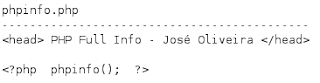
Copy the phpinfo.php to your local SugarCRM folder at the apache root (/var/www), not because you are limited but to make it easyer to compare with the webhost config
$ cp /path_to_phpinfo/phpinfo.php /var/www/SugarCRM
Check if the webhost as the apache modules you need
On the browser execute:
http//www.your_domain_on_the_webhost.com/SugarCRM/phpinfo.php
and check the "Loaded Modules" for the needed modules, if you dont now the modules you need execute also:
http://127.0.0.1/SugarCRM/phpinfo.php
and compare the modules you have localy to the the ones on the webhost, the modules you have locally migth not all be needed but if your webhost has them it will work for sure. If there are missing modules contact you webhost and ask them to install them.
Extracting SugarCRM
$ unzip SugarCE-5.0.0f.zip
From now on we are going to prepare on our local machine SugarCRM, in order to upload to the webhost all thats necessary, to minimize the problems.
Defining the read and write permissions on some of SugarCRM's files
$ cd /path_to_extracted_sugar/SugarCE-Full-5.0.0f
$ sudo chmod 766 config.php
$ sudo chmod 766 custom
$ sudo chmod -R 766 data
$ sudo chmod -R 766 cache
$ sudo chmod -R 766 modules
Creating the the SugarCRM sessions directory, seen that by default SugarCRM sessions directory woul be /var/lib/php/session to wich on the webhost we won't have access.
$ cd /path_to_extracted_sugar/SugarCE-Full-5.0.0f
$ mkdir session_save
$ sudo chmod 770 session_save
Configuring php.ini via .htaccess
Seen that we dont have access to php.ini on the webhost (/etc/php5/apache2/php.ini), we are going have to put the configurations we need on the file .htaccess, notice that the configurations on .htaccess only affects the directory where it is and those bellow it.
In order to now what to put on .htaccess, what I did was, execute the phpinfo.php on my local SugarCRM folder and the Webhost, like this:
http:/www.your_domain_on_the_webhost.com/SugarCRM/phpinfo.php (Webhost SugarCRM)
http://127.0.0.1/phpinfo.php (Local SugarCRM)
And saw the differences between the different variables in "Configuration - PHP Core" (php.ini config), and changed the ones in the webhost that were different to the value the local ones had. They not all be needed but if it work locally on the web host should work to. The result was the following .htaccess:
.htaccess - put in /path_to_extracted_sugar/SugarCE-Full-5.0.0f
--------------------------------------------------------------------
php_value memory_limit 50M
php_value upload_max_filesize 10M
php_value allow_call_time_pass_reference On
php_value allow_url_fopen On
php_value display_errors On
php_value enable_dl On
php_value magic_quotes_gpc On
php_value register_long_arrays On
php_value safe_mode Off
php_value session.save_path /home/my_ftp_user_name/SugarCRM/session_save
The last value php_value session.save_path you have to ask to you webhost, where on in their machine is the top folder you access via FTP, which in my case is /home/my_user_name/, the rest is same (SugarCRM/session_save). Or you can always try to gess it /home/your_ftp_user_name.
Nowing that after the upload of SugarCRM to the webhost in order for SugarCRM to work, like any other webapp, the must be owned by the apache user. Now the problem is, that if apache owns the the files you wont be able to access the if there's some kind of problem, or even delete them.
My solution for this problem is giving the same read,write, execute permitions that the owner has, to the group and being a part of this group, like this you will have the same permitions you had before apache became the owner of the files.
In order to do that we are going to use the following script:
usertogroup
---------------------
#!/bin/ksh
echo "Enter Base Directory: "
read source_dir
for file in `find $source_dir`
do
#full=`ls -ld $file |awk '{print $1}'`
owner=`ls -ld $file | cut -c2-4`
#echo "$full $file ----------------> chmod g+$owner $file"
chmod g+$owner $file
done
$ sudo chmod 777 usertogroup
$ sh usertogroup
Enter Base Directory:
/path_to_extracted_sugar/SugarCE-Full-5.0.0f
Now that we have SugarCRM prepared in our computer, lets upload the contents off /path_to_extracted_sugar/SugarCE-Full-5.0.0f to the SugarCRM
folder that we created before, using an FTP client like gFTP.
The folowing steps you have to ask the webhost to do the following:
- Change the owner of all of the SugarCRM files to the apache user
- Add our username to the group that the file belongs to.
Now you should be able to configure SugarCRM, by executing the following in the browser:
http://www.your_domain_on_the_webhost.com/SugarCRM/install.php
and configure SugarCRM, once configure you can access SugarCRM's main page by executing the following in the web browser:
http://www.your_domain_on_the_webhost.com/SugarCRM/index.php
OR
http://www.your_domain_on_the_webhost.com/SugarCRM
And thats it, now you sould have SugarCRM up and running.
No comments:
Post a Comment