There are many tutorials out there but they are all too complicated or/and give you paid, complicated tools to do the job.
The tool on this post is free, and will sit on your tray and won’t bother you, while maintaining your calendar synced. I’m gonna show you the easiest way to do it.
Google Calendar Sync
Download page: http://www.google.com/support/cal..wer=89955
(Direct link to download)
Installation
1. Read through the Google Calendar Sync Terms of Service, and click I Agree.
2. Follow through the Installation Options and click Install to finish the set-up process.
3. Once Google Calendar Sync is installed on your computer, the Google Calendar Sync Settings window will appear:
Just enter your email/password and click Save. If you don’t want to sync back to Google Calendar choose “1 way: Google Calendar to Microsoft Outlook”
You are now syncing Google Calendar with Outlook!
This is very helpfull, specialy if you have an android phone, since it automatically syncs with gmail calendar. Now I have my Outlook calendar on my phone.
Based On: http://knokio.com/guide/sync-gmail-contacts-and-google-calendar-with-outlook/#.UC1YSt1lSbN
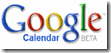
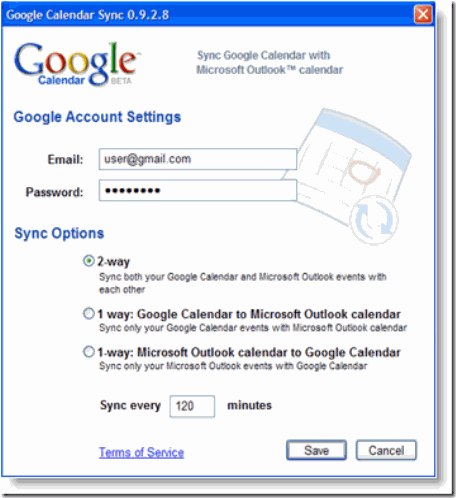
No comments:
Post a Comment