You can use your Cisco router / switch as a Web server, Cisco IOS routers have HTTP interface since IOS 11.2, in IOS 12.2(15)T it was enhanced with HTTP 1.1 Web server that offers Secure Socket Layer (SSL) Version 3.
Let’s test it out, I actually did this on a switch (cisco 3560)
First let’s check current root folder for the HTTP server, in order to get a reference to restore the HTTP root path later:
DSw1#show ip http server status
HTTP server status: Enabled
HTTP server port: 80
HTTP server authentication method: enable
HTTP server access class: 0
HTTP server base path: flash:/c3560-ipservicesk9-mz.150-1.SE/html
HTTP server help root:
Maximum number of concurrent server connections allowed: 16
Server idle time-out: 180 seconds
Server life time-out: 180 seconds
Maximum number of requests allowed on a connection: 25
HTTP server active session modules: ALL
HTTP secure server capability: Present
HTTP secure server status: Enabled
HTTP secure server port: 443
HTTP secure server ciphersuite: 3des-ede-cbc-sha des-cbc-sha rc4-128-md5 rc4-128-sha
HTTP secure server client authentication: Disabled
HTTP secure server trustpoint:
HTTP secure server active session modules: ALL
To transfer the web page we are going to use TFTP, for the server just run TFPT32 / TFTP64 in your computer, and point it to the folder where you have the web page you want to transfer to your router / switch.
On router / switch copy the web page from the TFTP server (your PC) to your router / switch:
DSw1#copy tftp://192.168.1.52/index.html flash://index.html
Destination filename [index.html]?
Accessing tftp://192.168.1.52/index.html...
Loading index.html from 192.168.1.52 (via Vlan99): !
[OK - 15772 bytes]
DSw1#show flash
Directory of flash:/
2 -rwx 15772 Mar 1 1993 00:26:36 +00:00 index.html
3 -rwx 1276 Mar 1 1993 00:00:40 +00:00 vlan.dat
363 drwx 256 Mar 1 1993 00:39:23 +00:00 c3560-ipservicesk9-mz.150-1.SE
487 -rwx 4189 Mar 1 1993 00:19:41 +00:00 config.text
Now in the golbal configuration mode lets enable the HTTP server, set the path to root folder of the HTTP server, and activate local authentication, and a local user and password (if you don’t already don’t have one)
ip http server
ip http path flash://
ip http authentication local
username admin privilege 15 password 0 cisco (the user level must be 15)
you can also have HTTPS (secure) server using by adding the following command:
ip http secure-server
Here's a list of important commands you should know. These commands are in global configuration mode and have the format “ip http xxxxx”.
- access-class: This restricts access to your Web server using an access list.
- authentication: This sets the authentication for login to the Web server to either local, enable, or tacacs.
- path: This establishes the root path where the Web server begins looking for files.
- port: This allows you to change the port number for the Web server from 80 to another port.
- server: This enables and disables the Web server.
- secure-server: This enables and disables the SSL Web server.
Let’s check the new root folder for the HTTP server:
DSw1#show ip http server status
HTTP server status: Enabled
HTTP server port: 80
HTTP server authentication method: local
HTTP server access class: 0
HTTP server base path: flash:/
HTTP server help root:
Maximum number of concurrent server connections allowed: 16
Server idle time-out: 180 seconds
Server life time-out: 180 seconds
Maximum number of requests allowed on a connection: 25
HTTP server active session modules: ALL
HTTP secure server capability: Present
HTTP secure server status: Enabled
HTTP secure server port: 443
HTTP secure server ciphersuite: 3des-ede-cbc-sha des-cbc-sha rc4-128-md5 rc4-128-sha
HTTP secure server client authentication: Disabled
HTTP secure server trustpoint:
HTTP secure server active session modules: ALL
Now open your browser, and type:
http://<your_router_or_switch_ip_address>
you will be prompted for a local user and password, and you should get you web page shown:

Based On: http://www.techrepublic.com/article/take-advantage-of-the-cisco-ios-web-server-on-your-router/
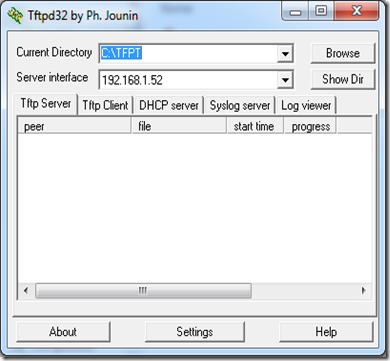
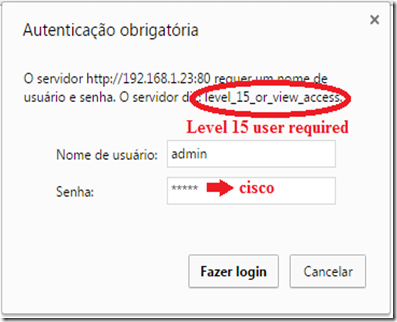
2 comments:
great post , thank u for your blog visit us fiber optic solutions in dubai
Fiber optic network cabling
THANKS FOR SHARING SUCH A GREAT WORK
GOOD CONTENT!!
structured cabling service
Post a Comment