Enable Concurrent Desktop Sessions in Windows
By Jose Vilches on January 6, 2012
Professional and Ultimate editions of Windows come with a built in Remote Desktop (RDP) feature that allows you to access your machine remotely while away from home or the office. Unfortunately, it is limited by default to one concurrent user per session, meaning that if someone remotely connects to the computer, whoever was logged in at the moment will be automatically logged off, even if the user is physically at the computer.
This is not a technical limitation but rather a licensing one. Case in point, Remote Desktop in server editions of Windows by default supports two concurrent connections to remotely troubleshoot or administer a computer. More users can connect simultaneously, too, as long as the machine can handle it with the resources it has available and you have the required client access licenses for that particular server.
However, there are a few reasons why concurrent sessions would come in handy for power users not necessarily running a server. For example, if you have a dedicated Media Center PC running in the living room, you'll be able to remotely access all files on the machine without interrupting the person watching TV.
Or if you are sharing a computer with other users, concurrent Remote Desktop sessions will allow more than one person use that system under a different or even the same user account, without kicking each other off. By patching a file called termsrv.dll, located in %SystemRoot%System32, this is possible in all editions of Windows 7, Windows Vista and Windows XP.
Download: UniversalTermsrvPatch_20090425.zip (zip File, 66 KB, mirror #2 mirror #3)
Fortunately for us, Internet user DeepXW already did all the dirty work a while ago and posted his Universal Termsrv.dll Patchfor anyone to get their hands on. Simply download and unzip the file, then run the corresponding file as administrator (right-click the exe file and select Run as Administrator). For 32-bit systems use UniversalTermsrvPatch-x86.exe and for 64-bit versions of Windows use UniversalTermsrvPatch-x64.exe.
You should see a window like the one above where you can patch termsrv.dll to remove the Concurrent Remote Desktop sessions limit and restore the original file at any time (a backup file is located at 'windowssystem32termsrv.dll.backup'). After applying the patch, restart your system and you are ready to go.
To test it out simply leave a session open on to the PC where you applied the patch, then from another machine try and connect to the computer remotely. If all goes well both users will be logged on and active.
Taken From: http://www.techspot.com/guides/485-windows-concurrent-sessions/

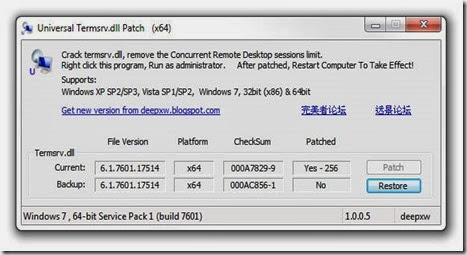
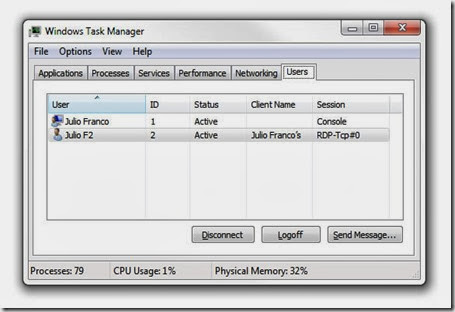
1 comment:
thanks for sharing information,good blog..
Passive Networking
Structured Cabling
Post a Comment