The virtual machine sharing service is not available in VMWare Workstation 8
Posted on April 16, 2012 by Ben
I wanted to share a VM, but this error message appeared when doing so:
The virtual machine sharing service is not available.
Solution
Changing the TCP Port that VMWare Workstation uses for the Shared VMs feature did the trick!
First startup VMWare Workstartion as an admin, otherwise you don’t have sufficient permissions;
Started as administrator:
Stop the service first, by hitting the “Disable Sharing” button. Then change the port number, and start the the sharing service again. I changed it to 242;
Before sharing a VM, I changed the location where all shared VMs are located. Because I wanted VMs on a second SSD.
Share a VM by moving a machine into the Shared VMs container in the Library;
The Share VM Wizard starts. Transfer the VM to the “Shared Virtual Machines” directory (the one I changed a minute ago);
Adding a user for remote access (this is a windows user, but it can´t be you current user)
On your local firewall you must allow the following TCP Ports:
- HTTPs: TCP port 242 (in this case)
- MKS: TCP port 902 (without this it doesn´t display the remote VM desktop)
Now connect to the machine where the VM is stored using VMware Workstation 8 on another machine. But specify the port name we just changed!
Maybe you have to add permissions on the remote VM server, but the above should solve the “The virtual machine sharing service is not available” issue.
ONE THOUGHT ON “THE VIRTUAL MACHINE SHARING SERVICE IS NOT AVAILABLE IN VMWARE WORKSTATION 8”
- https://www.youtube.com/watch?v=cjJ0aXdhv_Y – Micro Nugget
- https://www.youtube.com/watch?v=-yQax--xLjs – KB VMware
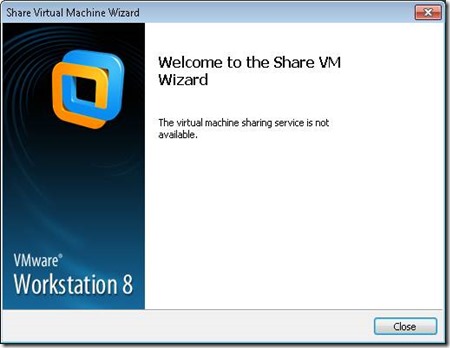
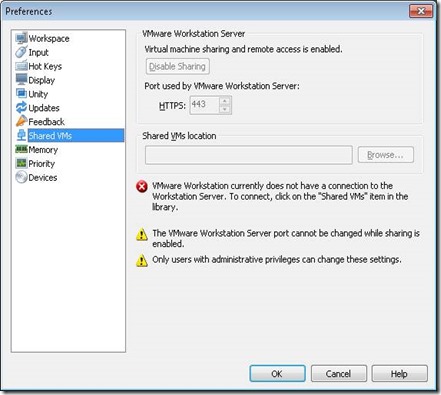
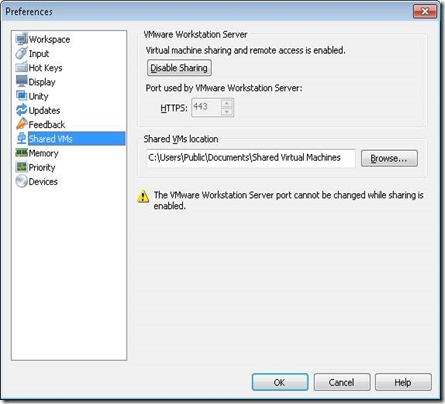
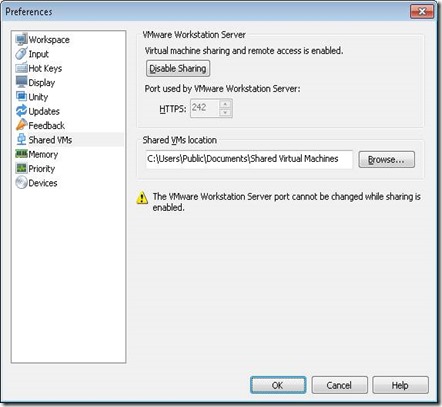
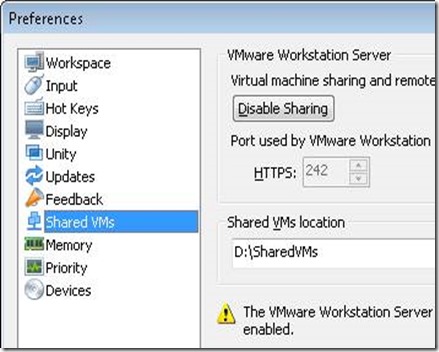
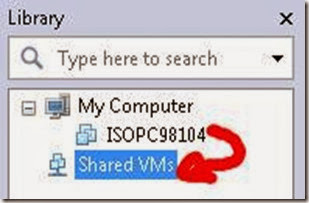
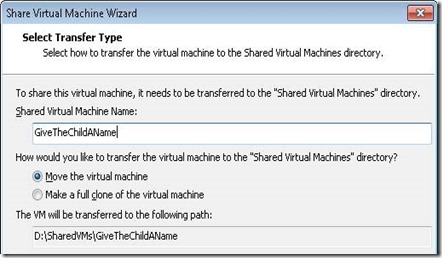
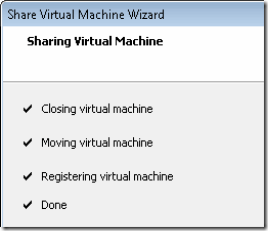
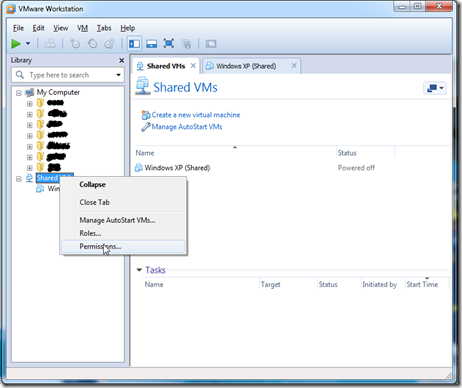
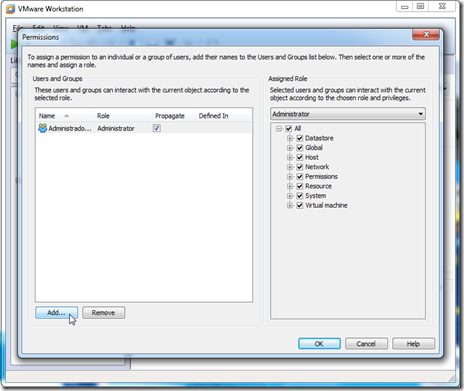
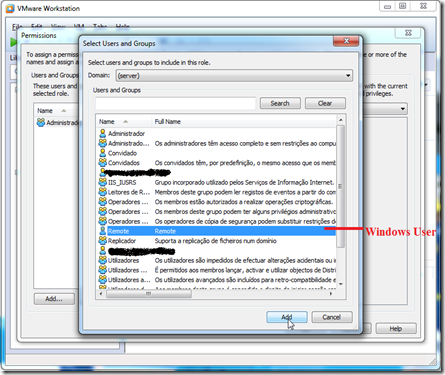
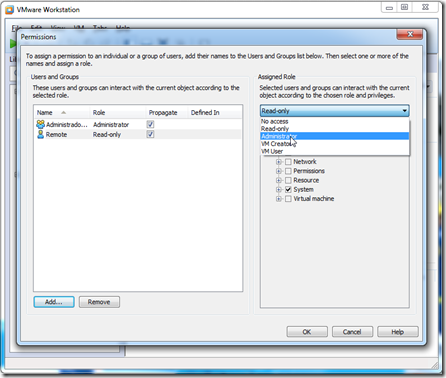
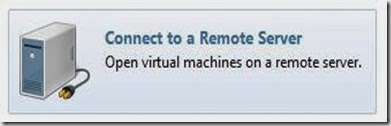
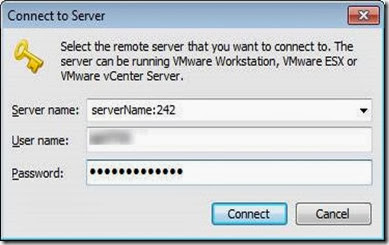
1 comment:
thanks for sharing information,good blog..
Passive Networking
Structured Cabling
Post a Comment